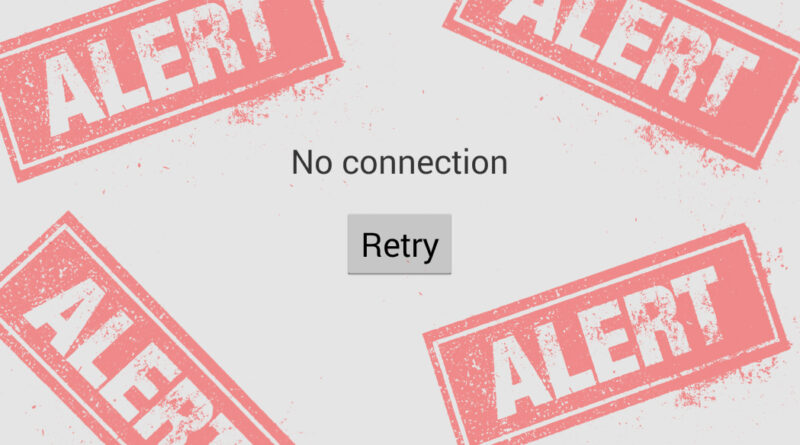Limited or No Connectivity!
As a full time online writer , Internet has been a very important tool that’s why it is quite irritating whenever I experience some issues with my Internet service provider. This is what happened last week during the strike of Typhoon Pedring. The power supply was cut off Monday evening and then Tuesday Morning, when Typoon Pedring is on its strongest state, i decided to open my PC, hoping that I can finish all my pending assignments on time. To my surprise, I started receiving this “Limited or No Connectivity” error in my computer. I tried to reboot my PC and do series of Power cycling, but I still receive the same error.
Here are the other things I did, just to get my connection back (thanks a lot with my Technical knowledge that I learned during my training in Teletech)
Power Cycle
Power cycling is among the most common troubleshooting steps. You just have to turn off everything starting from the monitor to your modem to your router (if any) and down to your power outlet. Do it in a reciprocal way when turning on. However this step didn’t help me at all.
IP Configuration
If you can’t connect to the internet and if you’re getting the “Limited or No Connectivity” error, then you better check the status of you Local Area Network. Just click the small computer Icon on your system tray and it will show up a new screen providing the status info. Go to Support Tab and check if you’re getting the right Ip Address. You can also check your Ip address by accessing the command prompt. Just type “ipconfig” right where the cursor is blinking. In my case, i have the 169 Ip address which indicate that something is really wrong with my connection. Now here’s what to do, If you’re in the “Local Area Connection Status” window, you can click on “Troubleshoot” button and Windows will automatically fix the issue, if not, it will notify you with a dialog box stating that you might want to contact your Network Provider. If you’re checking the ip address using the command prompt, you can type “ipconfig/release”, if it is being released successfully, then type “ipconfig/renew” if not, then it will just direct you back to the Documents and Settings line. Still, this procedure didn’t work for me.
Turn Off the Firewall
Firewalls might be the root cause of this issue. It might block a program or a software which may interrupt your connection. If you downloaded a new Anti Virus without uninstalling or disabling the previous one, then they might be conflicting to each other which may result to your inaccessibility to the Internet. Try to turn them off, and reboot your PC, and check if you are now connected, if not, then put the settings back to normal.
Safe Mode with networking.
Since I am so desperate to get my Internet back, I tried another desperate measure haha. I have to set my PC into Safe mode. You can do this by pressing F8 key continuously during the reboot. It will prompt you to a page where you will be given set of options. Along with those options is the “Safe Mode with Networking”. Simply choose that option and wait for the PC to restart. Don’t be surprise to see large icons because it is quite normal when you access the PC into safe mode. Safe mode will disable all the active programs or software that can interrupt your Internet connection. This will tell if there’s a virus or not or if there is a conflicting software in your PC. I tried to open the web, but i still can’t connect (so hopeless).
Calling my ISP
Here comes my very last option. I am so sure that it has nothing to deal with any hardware so there’s no need to contact a technician. I decided to call my Internet Service Provider (ISP) which took me almost forever before reaching their Technical Support. He asked me some questions and walk me through some basic trouble shooting steps which i already did. He ended up dispatching a technician.
Saturday morning, the technicians came and tried their best to fix my PC. As far as I remember, they access my canopy’s Graphic User Interface by typing an IP address in my browser’s address bar. They did some configuration and finally, they were able to bring my connection back. They told me that my canopy went to a reset state because the tower experienced some issue because of typhoon Pedring. Okay, so it’s Typhoon Pedring’s fault after all sigh.
With the poor service I got from my ISP, I might have to consider looking for a new service provider. I badly need a high-speed internet to support my online work. While I do hear the advantages of getting Fiber Internet, I have to make sure first if it’s available in my area. Right now, it seems like Xfinity is a great fit but I have to check which of those Comcast plans will meet my needs and my budget at the same time. They do offer budget-friendly packages as well as interesting bundle services.
Regardless of which Internet service Providers you pick, it is also ideal that you know how to perform basic troubleshooting as it could save you a great amount of time. Instead of waiting for the ISP to dispatch a technician, you can easily do the basic steps at home.